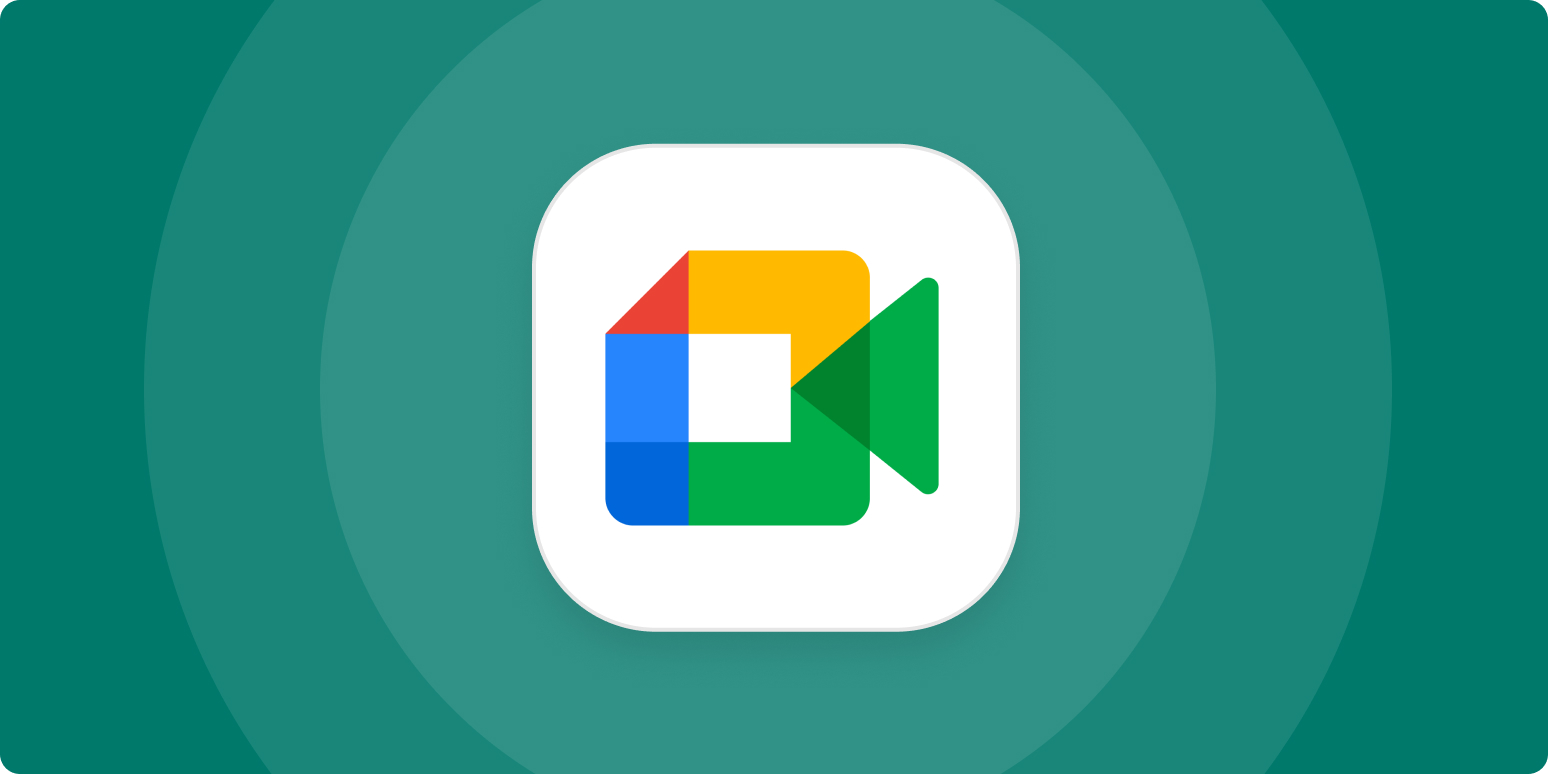During the past few years, Google meet has become one of the most widespread video conferencing apps for working professionals. Now you can add up to 100 members via Google Meet video conferencing. Employers can also record their meetings on Google meet. Previously only the host was free to record the session, but now Google meet has permitted all the participants to record the meeting if they need.
If you want to record your Google meet video call, then you are advised to download the OBS application. Participants can also make a recording through their laptop or PC screen with windows in-built application, but that app will not be able to record the audio in your video call. That’s why having a third-party app on your device is beneficial.
Suppose you want to record your Google meet video call and don’t have your admin’s authorization. In that case, you can easily record the video call by following the steps mentioned below:
Google meet users should also remember that the member can only record a Google meet video call if the workspace admin allows the recording option. You will also have to create a Google Drive for your association to record video calls. Google workspace admins can set up Google Drive for your organization from their administrator console table, and you will be capable of allowing meeting participants to record the video calls on Google meet only if you are a Google Meet admin.
Even though this feature is presently limited to some editions such as essentials, enterprise plus, business standards, education plus with a teacher or student license, and education rudiments with a teacher’s permission, this means that if you have a standard account on Google meet then you will not see the possibility to record or allow recording for your video calls on Google meet.