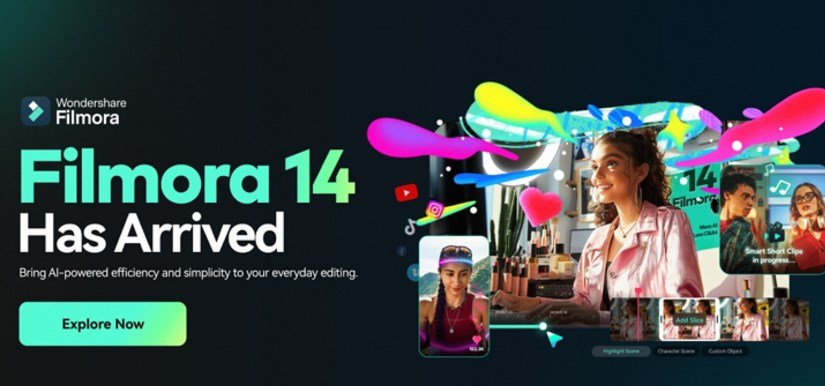Improving audio quality is essential for creating engaging YouTube content. Wondershare Filmora offers a user-friendly solution with its AI Audio Denoise feature, designed to remove unwanted background noise effectively. Here’s a step-by-step guide:
- Import Your Video
Launch Filmora and import the video file into the timeline. - Activate AI Audio Denoise
Select the video clip and navigate to the audio settings. Enable the “Denoise” option, which uses AI algorithms to identify and suppress background sounds such as wind, hums, or echoes. - Fine-Tune Settings
Adjust the denoise intensity to ensure optimal audio clarity without overprocessing. Use headphones during editing for precise adjustments. - Enhance Voice Clarity
Combine denoising with the “AI Voice Enhancement” feature to amplify speech and reduce distractions further. - Export Your Cleaned Video
Once satisfied with the results, save the video in your desired format for upload.
Filmora also includes features like reverb reduction, equalizer tools, and auto beat-sync for music, making it versatile for different content types, including vlogs, tutorials, and interviews. These tools enhance audio professionalism, ensuring viewers remain focused on the message