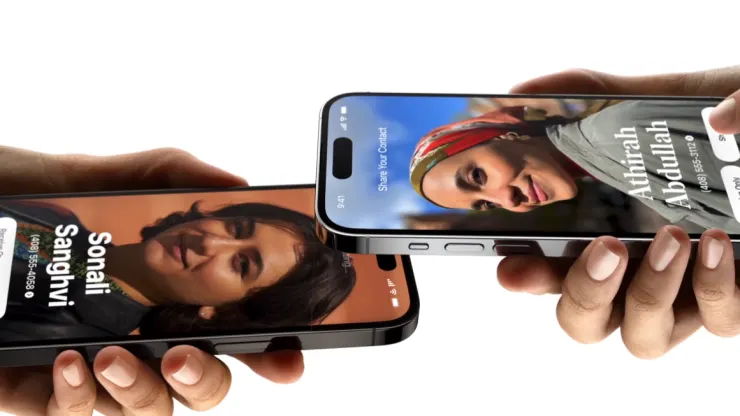
In the ever-evolving world of technology, Apple has unveiled a groundbreaking feature that is changing the way we exchange contact information. Imagine being at a networking event or a dinner party, and instead of the traditional exchange of phone numbers by reciting them or manually inputting them, you can simply hold your iPhones close to each other. This innovative feature is aptly named “NameDrop,” and it became accessible to iPhone users with the release of iOS 17 in September.
NameDrop offers a lightning-fast solution, obviating the need for verbal communication or the risk of transcription errors when transferring contact details. The simplicity of NameDrop lies in its seamless transfer of contact information directly into your phone, sparing you the trouble of fumbling with phone numbers or worrying about the correct spelling of your new contact’s name.
Moreover, Apple has considered your privacy concerns. When you utilize NameDrop, you have the flexibility to select precisely what you want to share, ensuring that you don’t inadvertently disclose sensitive data, such as your home address, stored on your phone. However, there are some limitations. You can’t simultaneously share your email and phone number, and NameDrop can only be initiated once between two phones unless you delete the contact and begin anew.
Here’s how to experience this technological marvel for yourself:
- Unlock your iPhone, as NameDrop doesn’t work when your phone is locked.
- Hover the top of your phone just above the other person’s iPhone, mirroring the picture at the top of this article.
- After waiting for about three seconds, a prompt will appear on your screen.
- You can choose to “Receive Only” or “Share” and use the down arrow to specify which contact information you wish to send.
- Both parties must select “Share” to exchange their contact information.
- If only one person needs the contact information, that individual should opt for “Receive Only,” while the other party still presses “Share” to provide consent.
- If, at any point, you decide not to proceed, simply swipe up to exit NameDrop.
Upon receiving the new contact, you’ll be directed to a contact page. Here, you have the freedom to make any necessary adjustments. Once everything looks good to you, press “Done” in the top left corner, and you’re all set to stay connected with your new contact effortlessly. With NameDrop, Apple is facilitating seamless connections in our increasingly digital world.